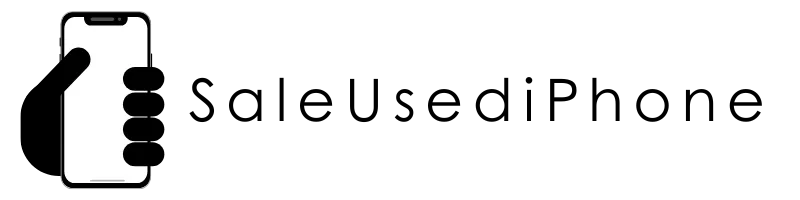How to find the IMEI
(Fast & Easy)
Whether you’re selling, unlocking, or verifying your device, the IMEI number is the key to identifying your iPhone.
Here are 4 simple ways to find your iPhone’s IMEI— with or without your device.
What's the IMEI Number?
Why Do I Need It?
The IMEI is like a 15-digit social security number that's unique to your phone.
The IMEI is used to:
Verify your device
Unlock it from a carrier
Check its history (lost, stolen, blacklisted)
Get an accurate cash quote when you
sell your iPhone

4 Easy Ways to Find Your iPhone's IMEI
1. Dial a Secret Code
• Open the Phone app and dial:
• *#06#
• Your IMEI will appear on the screen.
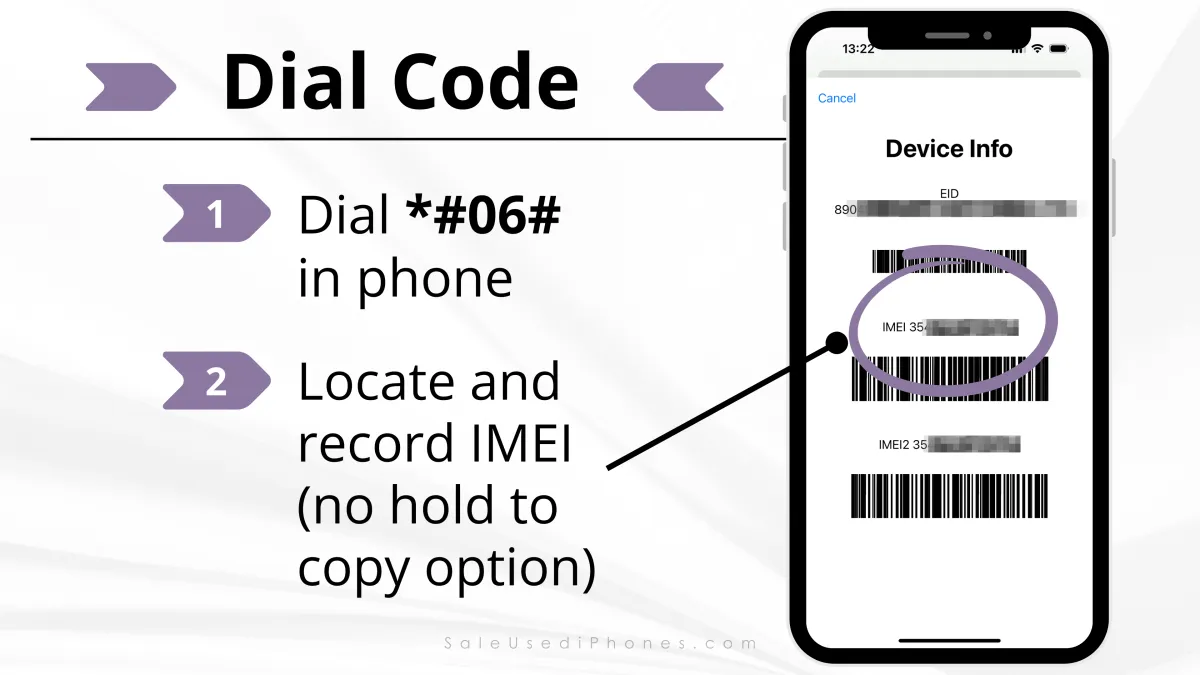
2. In Your iPhone Settings
• Go to Settings > General and tap About.
• Look for IMEI number.
You might need to scroll down to find the serial number/MEID, and ICCID.
• To copy, touch and hold the number. Now you can paste the IMEI into our form.
• This works on all iPhones with iOS installed.
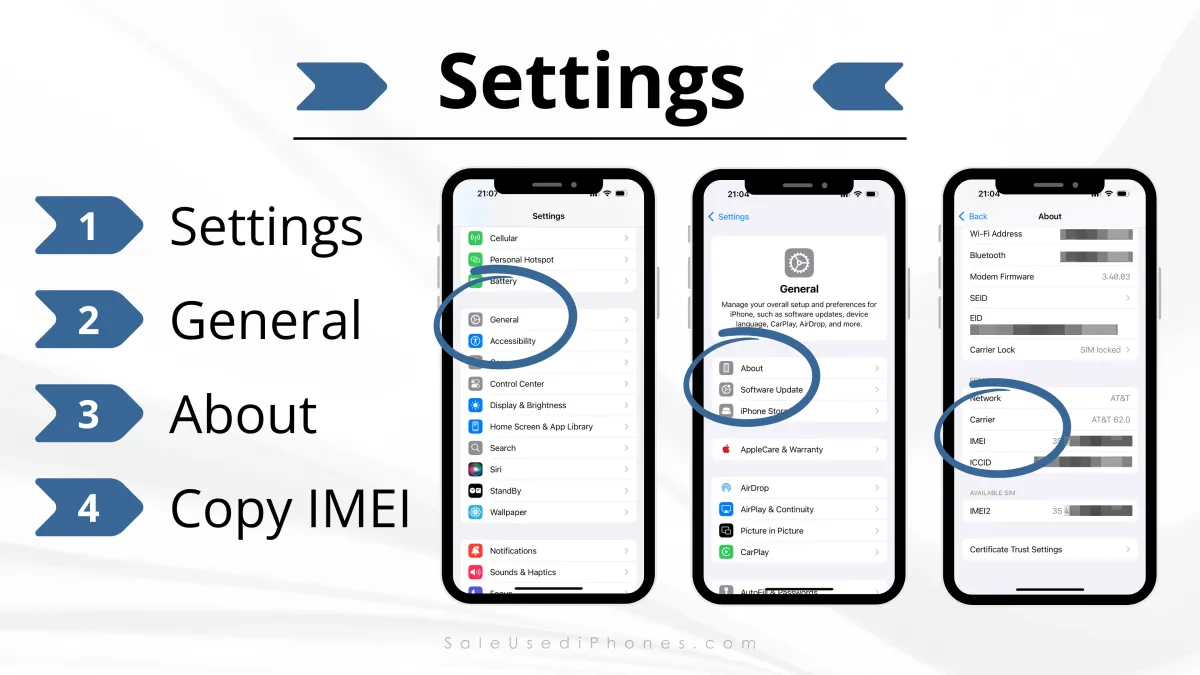

3. Check the SIM Tray or Back of the Device
• On older iPhones, the IMEI may be etched on the back.
• For iPhone 7 and newer, it’s often found on the SIM card tray.
• TIP: Use a flashlight and look closely!
4. Still have the original box?
• Look at the barcode on the back of the box
• The IMEI will be printed near the serial number.
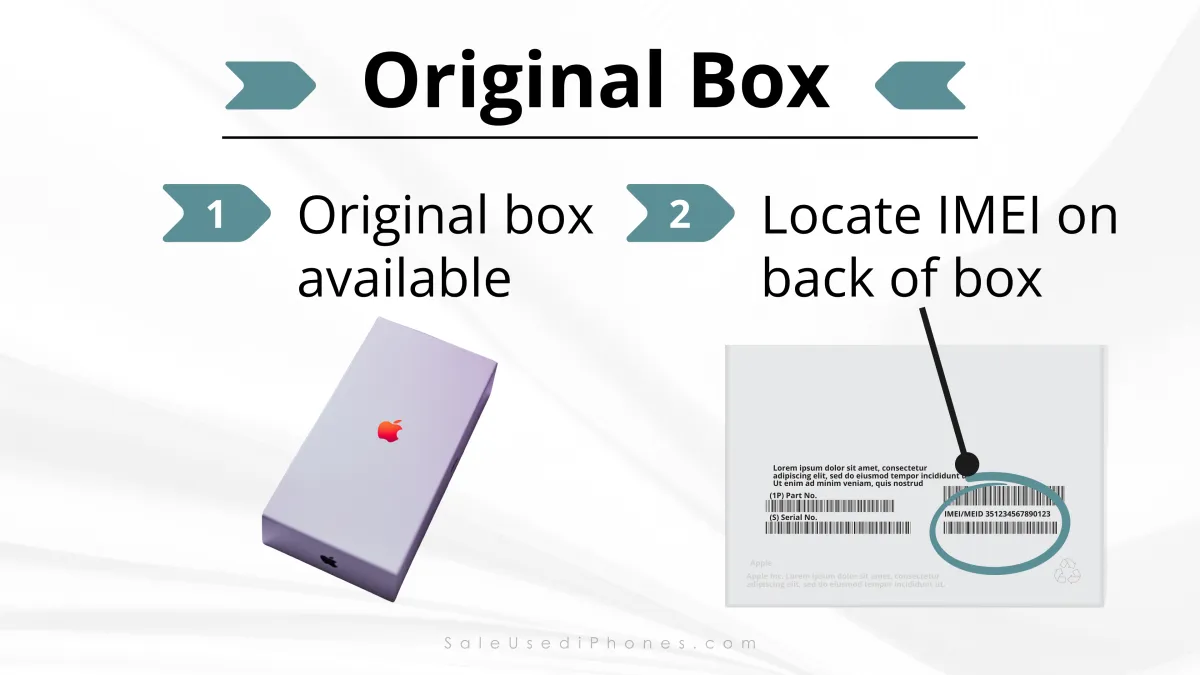

For all iPads
(including non-cellular models):
• Open the Settings app
• Tap on General
• Tap on About
• Scroll down to find the Serial Number
Before Selling Your iPhone...
We require your IMEI to:
Verify your device’s identity
Confirm it’s not blacklisted
Provide a 100% accurate quote
TIP: Make sure your iCloud account is signed out and “Find My iPhone” is turned off before meeting us for a sale.

📲 Still Stuck? Let Us Help!
If you’re having trouble locating your IMEI, we’re here for you.
📞 Text or call us at (855) 643-4860
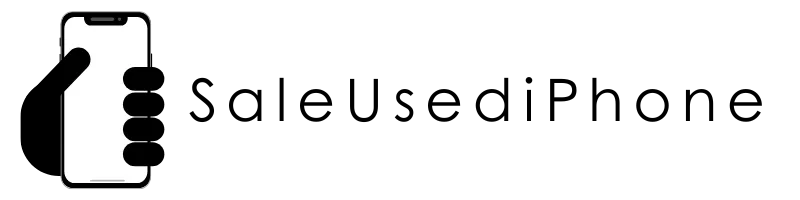
Get A Quote
Know what your phone is worth FAST.
Whether it’s brand new, a little scratched, or even broken—we’ll give you a quote.
Have more than one device?
You can email us a CSV file with the device information
STILL NOT SURE?
Frequently Asked Questions
Q: What does an IMEI number look like?
A: It’s a 15-digit number unique to your iPhone. Example: 356789102345678
Q: Is my IMEI private or sensitive?
A: It’s not secret, but treat it like your device’s ID number — only share it with trusted buyers or services.
Q: Can I find my IMEI if my phone is off or lost?
A: Yes! If you have the original packaging or have previously synced with iTunes, it may be recoverable.